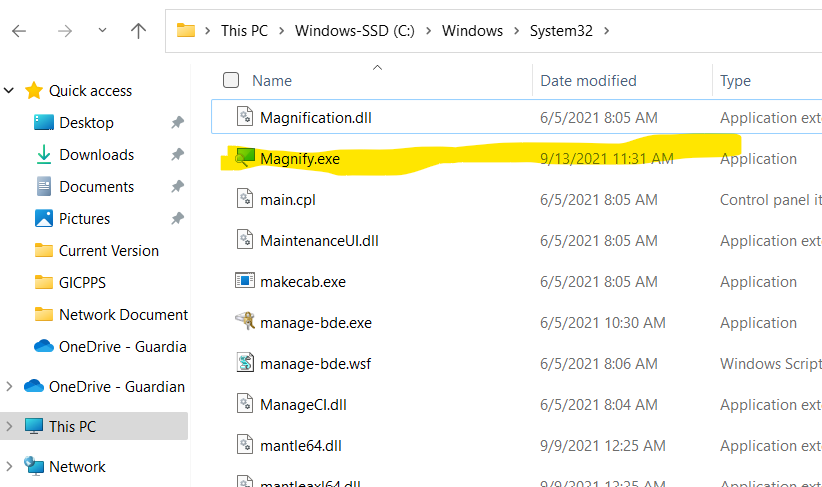Here are some instructions to permanently disable magnify glass in Windows. Well, as close to permanent as we can get because the occasional Windows Update can restore it from time to time.
This issue really only popped up on one machine for me. It was an active directory profile upgraded from Win7 to Win10. Used on multiple machines and yet the magnify glass would come up on its own every single time. Could not disable it.
Thankfully the internet helped me out and it is a simple process. You are going to change the ownership and rights for magnify.exe. Once you do that you can then rename it (magnify-sucks.exe.bak is my go to). Once renamed Windows will not be able to open it because it does not think it exists.
Now on to the instructions!
- Open an elevated command prompt. Hit the Windows button and then type cmd. When Command Prompt comes up as an option either right click it and select run as administrator or select run as administrator on the right of the icon.
- Type the following and hit enter after each line:
takeown /f C:\Windows\System32\Magnify.exe
cacls C:\Windows\System32\Magnify.exe /G administrators:FTo finish up just go to c:\windows\system32 and rename magnify.exe to whatever you want. That is all that it takes!