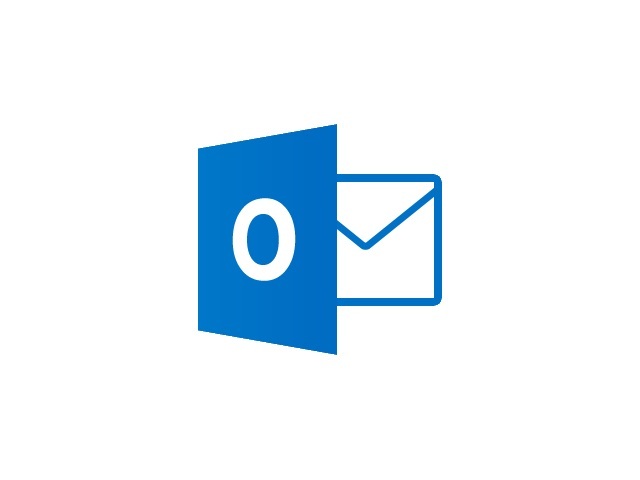
Outlook Autocomplete was empty after I changed the primary data file. According to a Microsoft site I needed to go into the appdata and edit a NK2 file. Well, in 2013 those files don’t exist anymore! I followed the directions in the last post by JOITGUY.
1st Method is to replace the below: C:\Users\USERNAME\AppData\Local\Microsoft\Outlook\RoamCache\Stream_Autocomplete_0_0BE2EBB3857EB243985BE9B2E06D7383.dat file. with a backukp or from previous computer.
My dat file wasn’t actually the same file name but it led me to realize that I had 3 .dat files and only one of those files had any size to it. I renamed 2 of the 3 files to .old and proceeded to start up outlook. That’s all it was!