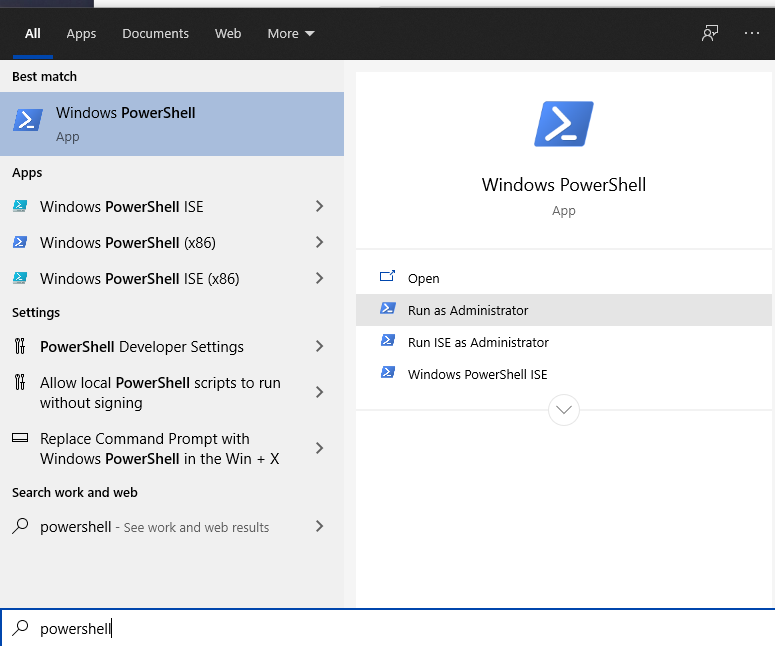This was a first for me. I installed the latest UltraVNC 1.3.2 to do some testing on my desktop. I go to play a Steam game today and all it did was freeze and crash my computer. Thankfully it rebooted itself each time because the power button is basically shot but nevertheless it was disappointing to continually restart my game. Took me 3 crashes before I decided to remove what I had installed the week prior. That was the only new application.
I normally use Splashtop for my remote needs with UltraVNC only being used internally. However, I needed it to do some testing with my raspberry pi plus my internet was so awful I couldn’t even use Splashtop!
This is the first time in all the years that I have used UltraVNC that I ever had any issues. Event Viewer does list just one critical event with absolutely no useful information. I do have a few other errors but they are related to VirtualBox. Not sure why because I didn’t have VB running at the time.
In any event, apparently this version of UltraVNC server needs some more love.